linux挂载大于2T硬盘的分区办法(同样适用于路由器系统)
linux下磁盘分区工具有parted和fdisk,但是当磁盘超过2T的时候就不能使用fdisk进行分区了,只能使用parted进行分区。
而且parted进行分区的时候,回车之后直接生效,不像fdisk需要按w才会保存,所以使用parted进行分区的时候一定要慎重。
下面我们先看看磁盘的情况,登陆SSH,执行以下命令(下文中黑色标注部分是键入命令)
[root@linuxbox:/root]#fdisk -l
Disk /dev/mtdblock1: 128 KiB, 131072 bytes, 256 sectors
Units: sectors of 1 * 512 = 512 bytes
Sector size (logical/physical): 512 bytes / 512 bytes
I/O size (minimum/optimal): 512 bytes / 512 bytes
Disk /dev/sda: 2.7 TiB, 3000592982016 bytes, 5860533168 sectors
Disk model: WDC WD30PURX-78P
Units: sectors of 1 * 512 = 512 bytes
Sector size (logical/physical): 512 bytes / 4096 bytes
I/O size (minimum/optimal): 4096 bytes / 4096 bytes
通常使用 fdisk /dev/sda 命令就可以给2T以下分区,但是单块磁盘的大小超过了2T,就需要用到parted命令了,以上磁盘是检测出2.7T空间,所以我们要用到parted命令。
[root@linuxbox:/root]#parted /dev/sda
GNU Parted 3.2
Using /dev/sda
Welcome to GNU Parted! Type ‘help’ to view a list of commands.
(parted) mklabel gpt
Warning: The existing disk label on /dev/sda will be destroyed and all data on
this disk will be lost. Do you want to continue?
Yes/No? yes
(parted) mkpart primary 0 2.7T
Warning: The resulting partition is not properly aligned for best performance.
Ignore/Cancel? i
(parted) print
Model: ATA WDC WD30PURX-78P (scsi)
Disk /dev/sda: 3001GB
Sector size (logical/physical): 512B/4096B
Partition Table: gpt
Disk Flags:
Number Start End Size File system Name Flags
1 17.4kB 3001GB 3001GB primary
(parted) quit
Information: You may need to update /etc/fstab.
以上黑色标注为命令,0 2.7T 的意思是分一个从0到2.7T的磁盘分区,一直到quit分区就完成创建了
接下来要给刚才分好的分区格式化成,本次演示的是ext4。在格式化之前先看看刚才成功的分区是什么名字
[root@linuxbox:/root]#fdisk -l
Disk /dev/mtdblock8: 128 KiB, 131072 bytes, 256 sectors
Units: sectors of 1 * 512 = 512 bytes
Sector size (logical/physical): 512 bytes / 512 bytes
I/O size (minimum/optimal): 512 bytes / 512 bytes
Disk /dev/sda: 2.7 TiB, 3000592982016 bytes, 5860533168 sectors
Disk model: WDC WD30PURX-78P
Units: sectors of 1 * 512 = 512 bytes
Sector size (logical/physical): 512 bytes / 4096 bytes
I/O size (minimum/optimal): 4096 bytes / 4096 bytes
Disklabel type: gpt
Disk identifier: C7CD8B87-B63C-4BDE-BCE0-01D58ABA5BE9
Device Start End Sectors Size Type
/dev/sda1 34 5860533134 5860533101 2.7T Linux filesystem
Partition 1 does not start on physical sector boundary.
以上信息可以看出来新分区是 /dev/sda1,下来对分区进行格式化
[root@linuxbox:/root]#mkfs.ext4 /dev/sda1
mke2fs 1.43.1 (08-Jun-2016)
Creating filesystem with 732566637 4k blocks and 183148544 inodes
Filesystem UUID: 9e38ee79-42a9-45c6-98de-b0885eb2c5dc
Superblock backups stored on blocks:
32768, 98304, 163840, 229376, 294912, 819200, 884736, 1605632, 2654208,
4096000, 7962624, 11239424, 20480000, 23887872, 71663616, 78675968,
102400000, 214990848, 512000000, 550731776, 644972544
Allocating group tables: done
Writing inode tables: done
Creating journal (32768 blocks): done
Writing superblocks and filesystem accounting information: done
[root@PandoraBox_1480:/root]#
执行以上命令后会因为磁盘分区大小问题,越大越需要时间格式化,完成后会自动退回至命令行。下来我们要对分区做挂载,这样才可以在系统中看见这个分区。
本演示在在mnt的根目录中建立一个data的文件夹。挂载到到/mnt/data目录中。
[root@linuxbox:/root]#cd /mnt/
[root@linuxbox:/mnt]#ls
[root@linuxbox:/mnt]#mkdir data
[root@linuxbox:/mnt]#ls
data
[root@linuxbox:/mnt]#mount /dev/sda1 data
[root@linuxbox:/mnt]#df -h
Filesystem Size Used Available Use% Mounted on
rootfs 11.9M 500.0K 11.4M 4% /
/dev/root 18.3M 18.3M 0 100% /rom
tmpfs 219.0M 0 19.0M 0% /sys/fs/cgroup
tmpfs 512.0K 0 512.0K 0% /dev
/dev/sda1 2.7T 88.0M 2.5T 0% /mnt/data
最后查看命令 df-h 已经看出来 ,已经挂载成功。